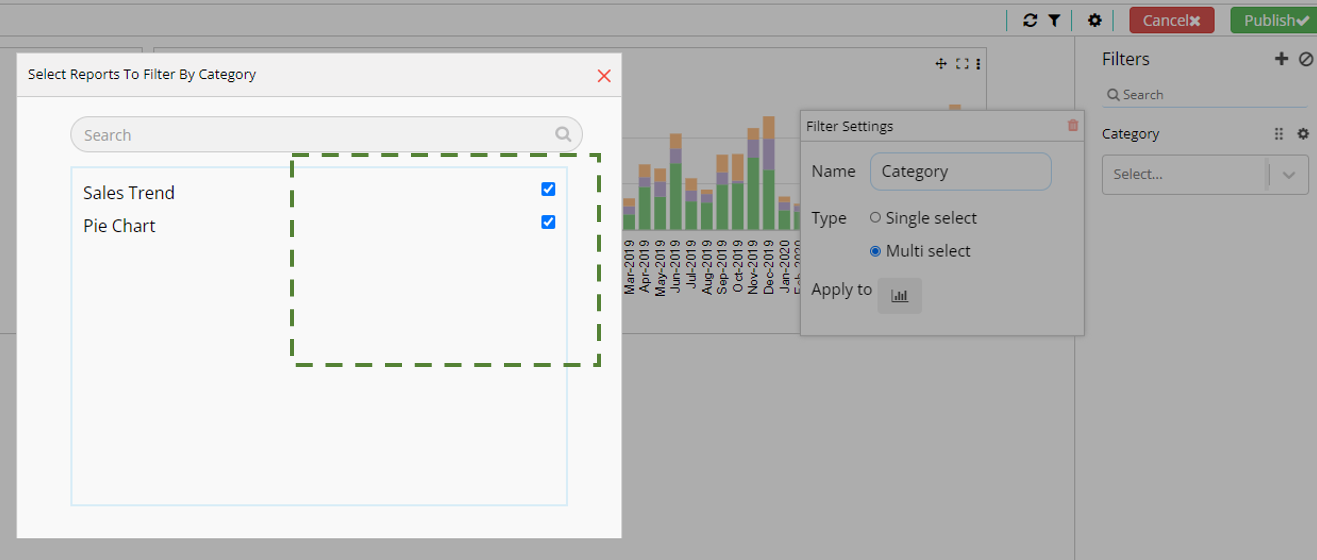Dashboard filter
Steps to apply filters to dashboard
- To add filters to a dashboard, drag and drop at least one report to the Dashboard canvas. Now click on the filter icon to open the filter pane.
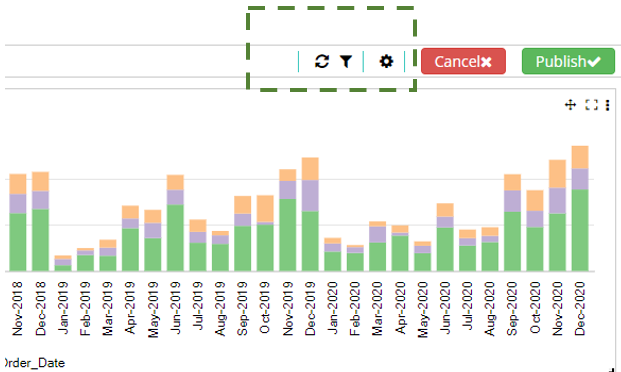
- Click on the plus icon to open data pane.
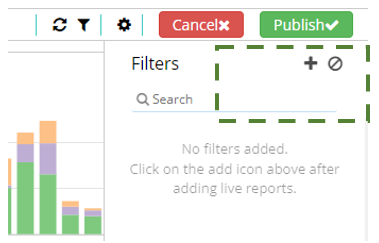
- To add a field to the filter tab, hover over the desired field and click the filter icon. You can add multiple fields simultaneously by clicking their respective filter icons, or you can switch between the filter pane and the data pane by clicking the plus icon in the filter pane to add the filter later.
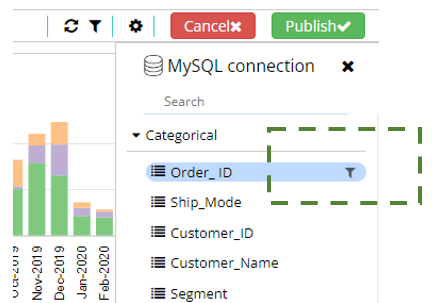
- Hover over the required field and click on the filter icon. This will add the field in the filter tab. Click on the cross icon to navigate back to the filter pane.
5 Changing the filter type:
Depending on the data type you will get the below filter type option upon clicking the settings icon
a. Categorical data:
-
Single Select: A single select filter allows users to choose only one option from a list of available choices. This type of filter is useful when the analysis requires focusing on a specific category, item, or criterion at a time.
-
Multi Select: A multi-select filter allows users to select multiple options from a list simultaneously. This type of filter is beneficial for analyzing data across several categories or criteria at once.
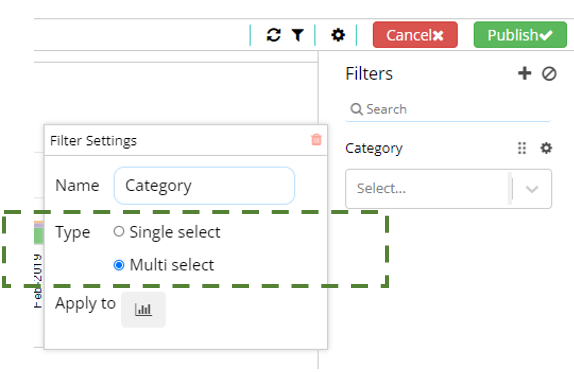
b. Date:
-
Single Select: A single select date filter allows users to choose only one date from a list of available choices. This type of filter is useful when the analysis requires focusing on a specific date.
-
Multi Select: A multi-select date filter allows users to select multiple dates from a list simultaneously. This type of filter is beneficial for analyzing data across several categories or criteria at once.
-
Range: A range date filter is a specific type of filter used in data analysis and reporting to limit the dataset to a particular range of dates. This filter allows users to focus on records that fall within a specified start and end date, making it easier to analyze trends, patterns, and events over time.
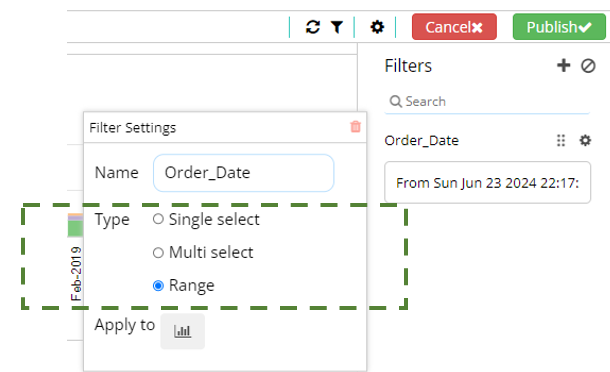
c. Numerical Data:
-
Condition: Conditional filters allow users to define conditions that data entries must meet to be included in the filtered results. Conditions involves comparisons (greater than, less than, equal to, etc.).
-
Range: This type of filter allows users to define a lower and upper boundary for the filter. Data points that fall within this range will be included in the results.
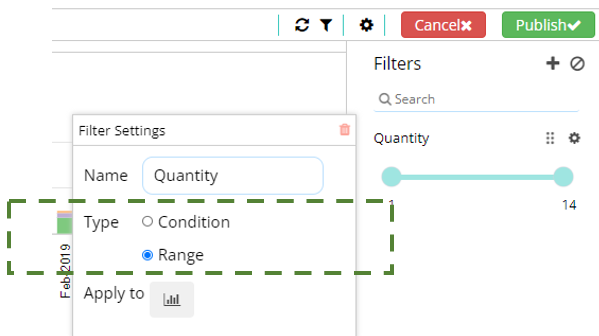
Apply filter to selected reports in a Dashboard
- To add filters to a dashboard refer to "Add a filter to a Dashboard"
- After adding the filter, navigate to filter settings. From the pop-up, click on the "Apply to" icon.
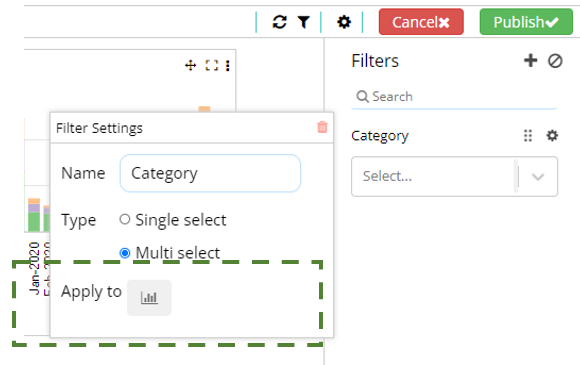
- Within the modal, select the checkbox next to the report you want to apply the filter to.